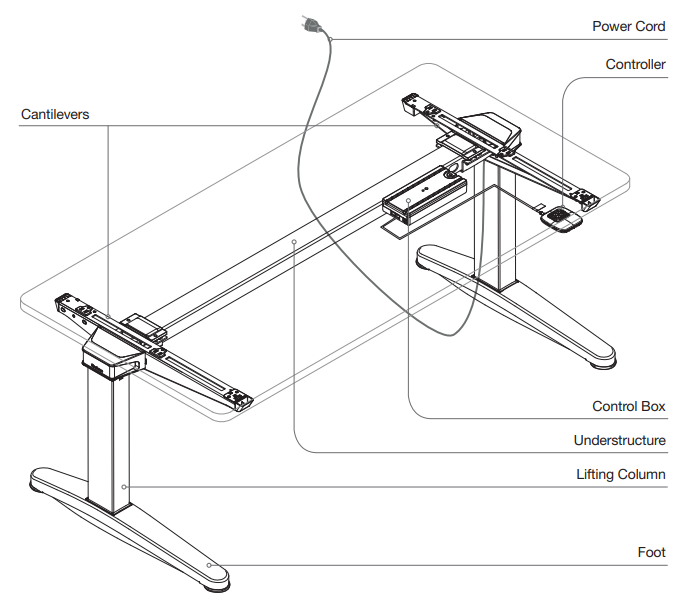If your desk is unresponsive and does not adjust.
To download the Troubleshooting Guide, click here.
1. CHECK FOR POWER TO THE DESK.
- View instructions on how to check for power here.
2. CHECK FOR A FOREIGN DEVICE
- Error Code E09
- View instructions on how to check for a foreign device here.
- Verify the Controller is the only device plugged into either port A1 or A2 on the Control Box. Unplug cables (e.g. phone, Ethernet) from the secondary RJ45 connector on the Control Box. Synchronize the desk.
3. CHECK THAT THE DESK IS NOT SEVERELY OVERLOADED
- Error Code E41, E42, E43, Overload
- View instructions on how to check for overloaded desk here.
- Remove or redistribute weight on the desk; weight needs to be evenly distributed and not concentrated over one Lifting Column. Synchronize the desk.
- Tip: The lifting capacity varies by desk size and the calculated lifting capacity amount is labeled under the desk.
4. CHECK THE CONTROLLER
- If you have an Active touch controller, view instructions below.
- If you have a different controller, view instructions here.
- Back out controller mounting screws slightly. If installed too tight, it can prevent the controller from properly functioning up and down.
-
Tip: During assembly it is recommended that Active Touch is installed with a hand driver to prevent overtightening.
Plug in a new Controller into the Control Box. (❗️Service Tech Recommended ❗️)
- Adjust the desk up or down. If the desk starts to move, replace the defective Controller.
- After the Controller is replaced, synchronize the desk.
5. CHECK THE CONTROL BOX
- Plug in the original Power Cord, Controller and Low-Voltage Cables into the new Control Box. (❗️Service Tech Recommended ❗️)
- Tip: Software 3002000 v1.37 is not compatible with the Active Touch Controller. Replace with a compatible Control Box with software that is labeled SW 3002000 v1.57.
- Adjust the desk up or down. If the desk starts to move, replace the non-working Control Box.
- After the Control Box is replaced, synchronize the desk.
6. TEST INDIVIDUAL LIFTING COLUMNS
- View instructions on how to test individual Lifting Columns here.